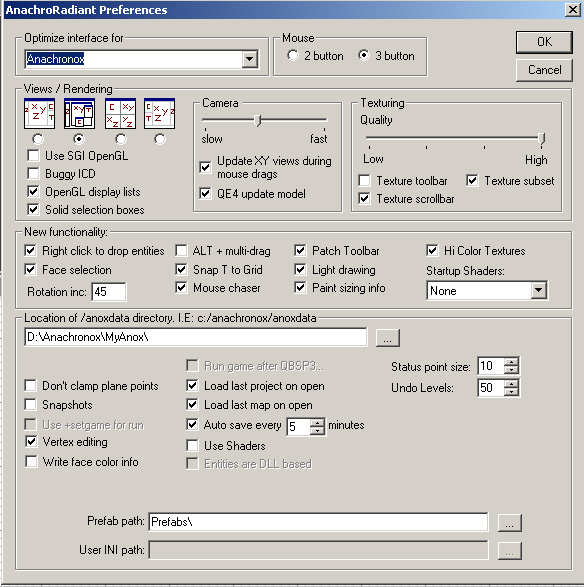
Installing AnachroRadiant
Because most or all people seem to have had troubles using or installing IONRadiant for Anachronox I have created an Installer for AnachroRadiant.
With this installer it is extremely easy to setup AnachroRadiant for use with Anachronox. Most if not all of the configuration files have already been modified to thier appropriate settings. Even the GUI is preset for the beginning mapper. Also if any required files are deleted, the installed shortcut will automatically reinstall the missing files.
On this page you will learn how to customize the interface for AnachroRadiant to suit your map editing tastes. If you just want to go with the default settings and start mapping, please skip to the next section.
Setting up Preferences Dialog (Menu: Edit/Preferences)
To set up your editing preferences, open the Edit menu and select Preferences. Use preferences to set a variety of options for AnachroRadiant; and to set up certain editor behavior based on your personal preferences.
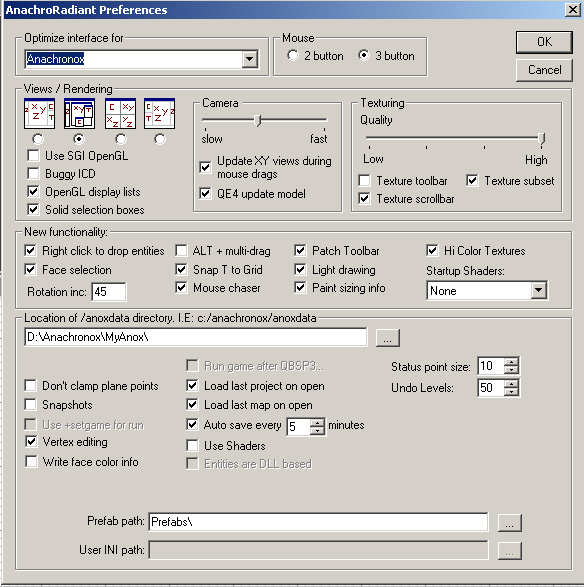
Optimize Interface for:
The only option here is Anachronox. This is an Anachronox editor by the way, so this is the only option. The original QERadiant editor allowed you to select which Quake you wanted to optimize for. This sets the default AnachroRadiant editor settings, and is auto-selected for you.
Mouse (Default: 3 button mouse)
This lets you choose between two or three-button mouse operation. The default setting is three-button operation. A three-button mouse is HIGHLY recommended for AnachroRadiant.
Views / Rendering (Default: Floating window view)
These preferences allow you to choose between one of four general layouts for the various editing windows and set the way that rendering is handled. If you are coming to AnachroRadiant editing from a Quake engine editing tool (or from a tool for another game engine), you may want to select a layout set up that is familiar.
Split Window view
![]() The Camera, XY Map, Z-axis Scale, Texture, and Console windows are constantly displayed. While the arrangement of the windows cannot be changed, their size is adjustable by pulling the window border splitters. This arrangement is one that may work particularly well for mappers using smaller monitors and slower computers.
The Camera, XY Map, Z-axis Scale, Texture, and Console windows are constantly displayed. While the arrangement of the windows cannot be changed, their size is adjustable by pulling the window border splitters. This arrangement is one that may work particularly well for mappers using smaller monitors and slower computers.
Floating Window view
![]() This is the default view for AnachroRadiant. The position, arrangement, and size of the windows are all adjustable. The windows initially come up on top of one another (a known bug), but once positioned, this view offers the greatest flexibility. The Camera, XY Map, Z-axis Scale, and a shared Entity/Texture/Console window are all displayed simultaneously. Changing the size of one window does not automatically affect the others (it can lay atop the others). Additional map layout views can be cycled from menu commands or bound keys.
This is the default view for AnachroRadiant. The position, arrangement, and size of the windows are all adjustable. The windows initially come up on top of one another (a known bug), but once positioned, this view offers the greatest flexibility. The Camera, XY Map, Z-axis Scale, and a shared Entity/Texture/Console window are all displayed simultaneously. Changing the size of one window does not automatically affect the others (it can lay atop the others). Additional map layout views can be cycled from menu commands or bound keys.
Make it Big! In floating windows mode (ONLY), you can double-click on any window's Title Bar to enlarge the contents of the window to fill the screen. Double clicking on it again reduces it back to normal size.
Quad view
![]() The display window is split into four equal-sized windows: Camera, XY Map, YZ Map, and XZ Map. This is similar to other editors and offers four-way viewing. You see the map components in three views simultaneously. The size of the windows (relative to each other) can be adjusted, by pulling the splitters. The combined Entity/Texture/Console window is brought into view as a single, floating window that lays over the others. The Z-axis window is not used in this view. This is a popular editing configuration, but it has significant performance issues. The editor is drawing all the 2D map components three times (plus maintaining a camera view). Some mappers have notice significant performance slow-downs when working with curves. Using the Quad view is only recommended for mappers with more powerful computers.
The display window is split into four equal-sized windows: Camera, XY Map, YZ Map, and XZ Map. This is similar to other editors and offers four-way viewing. You see the map components in three views simultaneously. The size of the windows (relative to each other) can be adjusted, by pulling the splitters. The combined Entity/Texture/Console window is brought into view as a single, floating window that lays over the others. The Z-axis window is not used in this view. This is a popular editing configuration, but it has significant performance issues. The editor is drawing all the 2D map components three times (plus maintaining a camera view). Some mappers have notice significant performance slow-downs when working with curves. Using the Quad view is only recommended for mappers with more powerful computers.
This view is much like a 3D Modeling program view. Giving you a Top, Front, and Left view of your map and a perspective type view called camera. The Entity/Texture, and Console window are only accessible from their respective keyboard shortcut
Reverse Split Window view
![]() Essentially the same as the Split Window view, except that the windows are all flopped left to right.
Essentially the same as the Split Window view, except that the windows are all flopped left to right.
Use SGI OpenGL (Default off)
This will cause AnachroRadiant to load the SGI software OpenGL drivers. If you do not have hardware OpenGL, these drivers will offer better speed than the standard Microsoft drivers. You must download and install the SGI OpenGL drivers for this option to work. Here's a link to a direct download:
Buggy ICD (Default off)
If you see garbled text in your 2D view windows, check this. It changes the way AnachroRadiant does font rendering which corrects an error in some ICD's.
OpenGL Display Lists (Default on)
This is only used for patches (bezier curves) in Anachronox editing. Turning this on will speed up curve drawing by a large factor.
Solid Selection Boxes (Default on)
Selecting curves, models, or large numbers of brushes causes a noticeable slowdown the Nvidia series video cards. This is an uncorrected driver issue. Solid selection boxes are a workaround for that problem. Checking solid selection boxes reduces the performance hit by turning the dashed line boxes solid.
 |
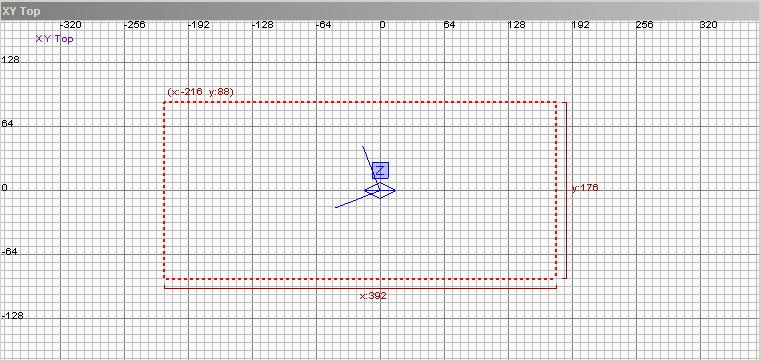 |
Solid Selection Box: On |
Solid Selection Box: Off |
Camera
Camera (Default: medium)
The slider allows you to set how fast the camera moves.
Update XY Views during Mouse Drags (Default: on)
When interacting with the camera (which you will do a lot), turning this off will NOT update the camera icon location in the Map windows automatically. This can help with speed but prevents you from seeing exactly where the camera icon is positioned.
QE4 Update Model (Default: on)
Leave this on unless you're running on a very slow system with software OpenGL.
Texturing
Quality (Default: high)
This slider allows you to set the quality of the graphics displayed in the editor. The higher the quality setting the better the textures will look AND the more memory they consume. Setting the quality lower, reduces the overall visual quality of the textures (but ONLY in the editor, not in the final level), but can also drastically reduces memory consumption. If you are having performance problems, this is one option to set back right away.
Texture toolbar (Default: off)
This provides a texturing toolbar. This feature may or may not work. According to Robert Duffy, it hasn't been tested in about 100 builds of the code. That means use it at your own risk. But here's what it appears to do:
It puts a texture toolbar at the bottom of the AnachroRadiant interface. The toolbar has six data fields. Five of them have up and down scroll arrow.
Shift H: |
This shifts the texture horizontally in pixel increments equal to the current map grid. Values cannot be typed in. |
(Shift) V: |
This shifts the texture vertically in pixel increments equal to the current map grid. Values cannot be typed in. |
Scale H:
| Multiplies the texture's horizontal size by a multiple of the current grid scale. Scaling of textures does not appear to function as it may have been intended. |
(Scale) V:
| Multiplies the texture's horizontal size by a multiple of the current grid scale. Scaling of textures does not appear to function as it may have been intended. |
Rotate: |
This rotates the texture clockwise or counterclockwise (using the scroll arrows). The rotation increment (or decrement) uses the degree value set in the field (unnamed) to its immediate right. |
(degrees): |
This value is only used by the rotate command on the toolbar and no others. It does not affect the information entered on the preferences field. The value must be typed in. |
Texture Subset (Default: on)
This provides a texture edit window within the texture window. It puts a text field at the top of the Texture window. Type in the first few letters of a texture name and the window will only display the textures beginning with that letter or letters.
Texture Scrollbar (Default: on)
This adds a Windows scrollbar to the texture window. You can use it (or the customary right mouse drag within the window) to scroll the texture window.
Right click to drop entities (Default: on)
This lets you to right click in a Map Window to get a Pop-up menu that allows entity dropping among other things. Remember that a click is different than a press (hold) since a right press (hold) allows you to move around the map as well (see Moving Around under Map Building Basics).
Face Selection (Default: on)
If this is checked, the Surface Inspector dialogue references and pulls it contents from the selected face (ONLY if a face and not an entire brush is selected). If this not checked, the editor uses the current default texture (selected in the texture window) as the source. See Working with Textures.
Rotation Inc (Default: 45)
This is the default rotation increment used by the keyboard shortcuts and the button bars for all types of texture, brush, and patch rotation.
ALT + Multi-drag (Default: off)
If this option is checked, you must hold down the ALT key to drag multiple brush edges. This lets you resize more than one brush at a time.
Snap T to Grid (Default: off)
This snaps the Texture tweak size to the grid size. The texture tweak size is the amount textures are moved with the texture toolbar and the keyboard shortcuts.
Mouse chaser (Default: on)
Turning this on causes the view to chase the mouse if you drag something off the edge.
Patch Toolbar (Default: on)
This enables the AnachroRadiant specific toolbar that contains patch (bezier curve) shortcuts.
Light drawing (Default: on)
This draws lights as shaded triangle things (octahedrons) instead of standard square entities. When enabled, the light entities also show their emitted light color. On Nvdia cards this only works if View/OpenGL Lighting is unchecked.
Paint sizing info (Default: on)
This draws size information on the selected item(s). It also draws in real time when dragging out a new brush or altering the size of an existing one.
Hi Color Textures (Default: on)
This causes the editor to load 24 and 32 bit TGA and JPEG textures. This should be checked for Anachronox editing.
Startup shaders (Default: none)
Allows you to specify which shaders are preloaded when the editor starts. The default is None. Options are None, Custom, and All. Loading all of the shaders at editor load time is VERY time consuming. As of AnachroRadiant build 1.6, shaders are unsupported. Leave this set at None.
Location of /anoxdata directory. I.E: c:\ anachronox\anoxdata
The location of your Anachronox anoxdata directory. This is automatically set for you by the installer, and should not be changed, unless you know what you are doing and doing multiple edits.
Don't clamp plane points (Default: off)
This turns off clamping of plane points. This allows for very precise brush/vertex manipulation but can make it difficult to get things properly aligned and can also cause the bsp process to take a LOT longer. In general, this should be unchecked.
Design Tip: Be warned, if at any point during design you change to a snap to grid setting, you may see everything you've worked on twist and deform to lock into grid coordinates. If you want to work in very fine detail, use a 1-unit map grid. But even then, you're asking for headaches you don't need.
Auto save every # minutes (Default: 5)
Checking this forces the editor to automatically save the map to the previously saved name based on the selected time increment. This feature has saved more than one mapper's bacon.
Snapshots (Default: off)
This saves an incrementally named snapshot of the user's map based on the autosave time increment. The problem is it can quickly fill a hard drive, as there is no space checking in force. Current recommendation is to leave this feature turned off.
Load last project on open (Default: on)
This causes the editor to load the last project file (.qe4) when it is re-started. This is a good thing.
Undo Level (Default: 50)
There are a maximum of 64 levels or layers of Undo. This field lets you choose how many you want to use. Unless you are having serious memory problems, this it's good to leave it set at 50 layers or more.
Load last map on open (Default: on)
This causes the editor to load the last map edited when it is re-started.
Status point size (Default: 10)
This sets the point size for the status bar font. A 10-point font is the default.
Vertex Editing (Default: on)
Umm what is this?
Write Face Color Info (Default:off)
What is this?
Use Shaders (Default: off)
Again what is this?
Prefab path
Allows the user to specify the path from which the editor will to load prefabs (premade map components).
User .ini path (Currently disabled)
Allows you to specify an INI file that contains custom key bindings. Most of the commands in AnachroRadiant can be bound to specific keyboard combinations. The .ini file should contain a section called 'commands' and a binding for each command you want to rebind under that. You use the normal character for most keys but there are special names for certain keys. You can modify each binding with a ‘+ SHIFT' or ‘+ CTRL' or ‘+ ALT'. You can also combine things like:
And so on.
Here is an example keymap file (note that this is NOT the default keymap):
| [Commands] NextView = TAB BendMode = O UpFloor = PAGEUP+shift DownFloor = PAGEDOWN+shift TexRotateClock = PAGEDOWN TexRotateCounter = PAGEUP CameraForward = E CameraBack = S CameraLeft = Q CameraRight = T CameraUp = F CameraDown = D CameraAngleUp = A CameraAngleDown = G CameraStrafeRight = R CameraStrafeLeft = W CenterView = 0 CenterOnCamera = U GridDown = [ GridUp = ] ViewConsole = F1 ToggleConsole = F1 ViewTextures = F2 ViewEntityInfo = F3 SurfaceInspector = F4 EntityList = F6 MapInfo = F7 ToggleGrid = F8 ToggleCamera = F10 DragEdges = B DragVertices = V CloneSelection = SPACE+shift DeleteSelection = BACKSPACE UnSelectSelection = SPACE NextLeakSpot = L+ctrl+shift PrevLeakSpot = K+ctrl+shift MouseRotate = R+shift FlipClip = ESCAPE ZoomIn = Y ZoomOut = H ZZoomOut = DELETE ZZoomIn = INSERT TexDecriment = END TexIncriment = HOME TexScaleDown = DOWN+ctrl TexScaleLeft = LEFT+ctrl TexScaleRight = RIGHT+ctrl TexScaleUp = UP+ctrl ToggleClipper = X CycleGroupSelection = C ToggleSizePaint = P Copy = C+ctrl FileOpen = O+ctrl FileSave = S+ctrl Exit = X+ctrl Undo = Z+ctrl Patch TAB = L MakeOverlayPatch = P ToggleView = V+shift+ctrl ToggleZ = Z+shift+ctrl ConnectSelection = K ShowDetail = F9 MakeDetail = M SelectNudgeDown = DOWN+shift SelectNudgeLeft = LEFT+shift SelectNudgeRight = RIGHT+shift SelectNudgeUp = UP+shift Preferences = F11 |
The Project File
The project file contains the paths for the various AnachroRadiant file-processing functions.The installer should write all of these for you.
New Project (Menu: File > New Project)
This creates a new project .qe4 file.
This is really only needed if your creating multiple modifications of Anachronox.
Load Project (Menu: File > Load Project)
This opens up a browse directory to load a project file. It is used to switch between multiple Anachronox project environments.
Changing the Project File
(Menu: File > Project Settings)
This window allows you to define the locations of various Anachronox data and _bsp compile commands. HOWEVER, before doing this, you should make a backup copy of your Anachronox project file and give it a new name. Make your changes to this new file. If you mess things up, you can always reload the original. This is a good thing to do if you are making maps for a mod that uses a separate set of definitions for entities or directories for textures and want to easily change between types of projects.
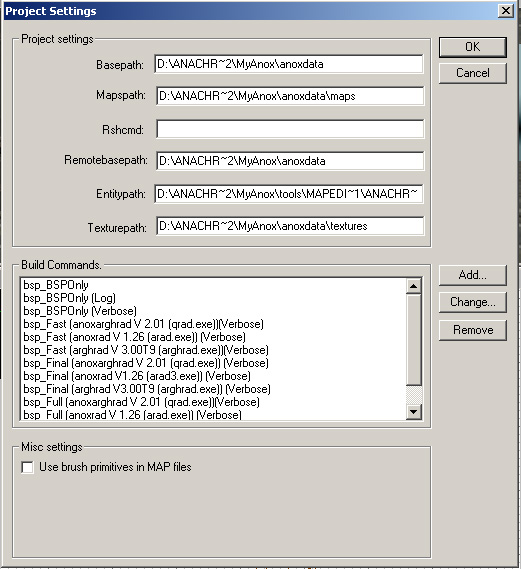
Project Settings
Mapspath: This traces a path, beginning in your root directory, to the location where maps are saved and from which they are loaded.
Rshcmd: As of AnachroRadiant buid 1.6 this is unsupported.
Remotebasepath: This should be the same as your basepath. If you are working off a remote compling device, this should trace the full path to the to the anoxdata folder where the compiler will find the resources it requires.
Entitypath: This traces a path to the definition file for your game entities. The location of your AnachroRadiant entities.def file.
Texturepath: This traces a path, beginning in your root directory, to the location from which textures are loaded. The default is the anoxdata/textures directory.
Build commands
To turn a map file from editor code into game code, it must be processed or "compiled". In Quake engine gaming, this is often referred to by the name "BSP", as in "I need to BSP my map before you can play it." The word "BSP" is actually an abbreviation for "binary space partition", the type of data organization procedure John Carmack used when creating the graphic engine for "DOOM".
The primary BSP process (absp3.exe) builds the game spaces, establishes the position of entities, and builds a lighting map of the arena. Altogether, there are three distinct processes for Anachronox that can be run together or separately. The first, the bsp process (absp3.exe) establishes the data organization of the map. The second phase, the vis process(avis3.exe), builds the walls and internal spaces. The third process (RAD) lights the map, calculating brightness and shadow and the color of the light that falls on every map surface.
The size and complexity of a map and the computer's raw processing speed determine how long it will take a map to compile. Tiny one-room maps that lack detail or numerous lights will compile rapidly. As maps become larger, are broken up into more spaces and have more complex lighting, the speed of compiling drops.
Generally speaking, if you have an older, slower processor, you may want to make very small maps.
The bsp menu in AnachroRadiant contains a number of compile options, which are configured in Menu: File > Project Settings->Build Commands . The process you choose will depend on what you are doing with the map at the time you choose to compile.
Default build commands
There are 4 default compile commands that come with AnachroRadiant. I have included with AnachroRadiant, 3 different versions of the RAD compiler. qrad.exe V2.01, arad.exe V1.26, and arghrad.exe V3.00T9. Arad.exe V1.26 is the original RAD compiler released with Anachronox by ION Storm. Qrad.exe V2.01 is the updated Anachronox RAD compiler by Tim Wright. Arghrad.exe V3.00T9 is the newest RAD compiler released by Tim Wright, and may not be fully supported by Anachronox.
There are 4 ways to compile:
BSP only: compiles the map only, no lighting, good for testing for leaks.
Fast: compiles the map quickly, simple lighting and a chop size of 1024.
Full: compiles everthing except extra lighting, chop size is 256
Final: Final compiles everything with extra lightng and chop size set to 64. ONLY use this when you are finished with the map! Compile times can be "excessively extremely" long.
The following information describes what each one is and what it does.
bsp_Fast (anoxarghrad V 2.01 (qrad.exe)) |
@title WARNING: AnachroRadiant map compilation in progress. Expect Major Delays. &&__QERPATH/Compiletools/absp3 -nodetail -chop 1024 $&&__QERPATH/Compiletools/avis3 -threads 1 -fast -level 0 $&&__QERPATH/Compiletools/qrad3 -threads 1 -fast -bounce 0 -chop 1024 -gamedir __Q2PATH\anoxdata\ $ |
| Compiles map using the updated Anachronox compiler by Tim Wright in fast mode. |
bsp_Fast (anoxrad V 1.26 (arad.exe)) |
@title WARNING: AnachroRadiant map compilation in progress. Expect Major Delays. &&__QERPATH/Compiletools/absp3 -nodetail -chop 1024 $&&__QERPATH/Compiletools/avis3 -threads 1 -fast -level 0 $&&__QERPATH/Compiletools/arad3 -chop 1024 -bounce 0 -threads 1 -fast $ |
| Compiles map using the original IONStorm map compiler in fast mode. |
bsp_Fast (arghrad V 3.00T9 (arghrad.exe)) |
@title WARNING: AnachroRadiant map compilation in progress. Expect Major Delays. &&__QERPATH/Compiletools/absp3 -nodetail -chop 1024 $&&__QERPATH/Compiletools/avis3 -fast -threads 1 -level 0 $&&__QERPATH/Compiletools/arghrad -threads 1 -bounce 0 -chop 1024 -gamedir __Q2PATH\anoxdata\ $ |
| Compiles map using the newest Arghrad compiler by Tim Wright in fast mode. |
bsp_Full (anoxarghrad V 2.01 (qrad.exe)) |
@title WARNING: AnachroRadiant map compilation in progress. Expect Major Delays. &&__QERPATH/Compiletools/absp3 -chop 256 -fulldetail $&&__QERPATH/Compiletools/avis3 -threads 1 -level 2 $&&__QERPATH/Compiletools/qrad3 -threads 1 -chop 256 -bounce 3 -gamedir __Q2PATH\anoxdata\ $ |
| Compiles map using the updated Anachronox compiler by Tim Wright in full mode. |
bsp_Full (anoxrad V 1.26 (arad.exe)) |
@title WARNING: AnachroRadiant map compilation in progress. Expect Major Delays. &&__QERPATH/Compiletools/absp3 -chop 256 -fulldetail $&&__QERPATH/Compiletools/avis3 -threads 1 -level 2 $&&__QERPATH/Compiletools/arad3 -threads 1 -chop 256 -bounce 3 $ |
| Compiles map using the original IONStorm map compiler in full mode. |
bsp_Full (arghrad V 3.00T9 (arghrad.exe)) |
@title WARNING: AnachroRadiant map compilation in progress. Expect Major Delays. &&__QERPATH/Compiletools/absp3 -chop 256 -fulldetail $&&__QERPATH/Compiletools/avis3 -threads 1 -level 2 $&&__QERPATH/Compiletools/arghrad -threads 1 -chop 256 -bounce 3 -gamedir __Q2PATH\anoxdata $ |
| Compiles map using the newest Arghrad compiler by Tim Wright in full mode. |
bsp_Final (anoxarghrad V 2.01 (qrad.exe)) |
@title WARNING: AnachroRadiant map compilation in progress. Expect Major Delays. &&__QERPATH/Compiletools/absp3 -chop 64 -fulldetail -draw $&&__QERPATH/Compiletools/avis3 -threads 1 -level 4 $&&__QERPATH/Compiletools/qrad3 -threads 1 -chop 64 -bounce 3 -extra -gamedir __Q2PATH\anoxdata\ $ |
| Compiles map using the updated Anachronox compiler by Tim Wright in final mode. |
bsp_Final (anoxrad V1.26 (arad3.exe)) |
@title WARNING: AnachroRadiant map compilation in progress. Expect Major Delays. &&__QERPATH/Compiletools/absp3 -chop 64 -fulldetail -draw $&&__QERPATH/Compiletools/avis3 -threads 1 -level 4 $&&__QERPATH/Compiletools/arad3 -extra -chop 64 -bounce 3 -threads 1 $ |
| Compiles map using the original IONStorm map compiler in final mode. |
bsp_Final (arghrad V3.00T9 (arghrad.exe)) |
@title WARNING: AnachroRadiant map compilation in progress. Expect Major Delays. &&__QERPATH/Compiletools/absp3 -chop 64 -draw -fulldetail $&&__QERPATH/Compiletools/avis3 -threads 1 -level 4 $&&__QERPATH/Compiletools/arghrad -threads 1 -chop 64 -bounce 3 -extra -gamedir __Q2PATH\anoxdata\ $ |
| Compiles map using the newest Arghrad compiler by Tim Wright in final mode. |
bsp_BSPOnly |
@title WARNING: AnachroRadiant map compilation in progress. Expect Major Delays. &&__QERPATH/Compiletools/absp3 -chop 64 -fulldetail -draw $ |
| Compiles just the map, no lighting. Good for checking for leaks and alignment. |
Misc settings (Unsupported as of AnachroRadiant 1.6)
Use brush primitives in MAP files.
Once this is set for a map, the program converts the texture mapping to this format. Once chosen, there is no going back to the old format. Brush primitives are described in detail under the Working with Textures section.
Creating your own _BSP Build Commands
You can create your own Compile commands by adding, or changing a compile command on the Menu: File->Project Settings->Build commands Menu.
BSP command Add/Change Box
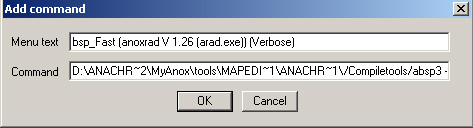 The BSP Add/Change dialog box allows you to edit or add a BSP compile command. The Menu text: line is the name of your BSP compile command and MUST be preceeded by bsp_. The Command: line is a list of commands to execute. Everything listed in the Command: line is actually written to a DOS batch file then excecuted within a DOS environment box. This gives you the ability to use any DOS commands within your BSP compile command. Also there are a few special Command tokens you can use on the Command: line. All Command tokens are expanded to thier full values when the DOS batch file is written. You may combine multiple commands on the Command: line by seperating each command with the '&&' Command token. This allows you to execute multiple DOS commands just by selecting a single BSP compile command.
The BSP Add/Change dialog box allows you to edit or add a BSP compile command. The Menu text: line is the name of your BSP compile command and MUST be preceeded by bsp_. The Command: line is a list of commands to execute. Everything listed in the Command: line is actually written to a DOS batch file then excecuted within a DOS environment box. This gives you the ability to use any DOS commands within your BSP compile command. Also there are a few special Command tokens you can use on the Command: line. All Command tokens are expanded to thier full values when the DOS batch file is written. You may combine multiple commands on the Command: line by seperating each command with the '&&' Command token. This allows you to execute multiple DOS commands just by selecting a single BSP compile command.
Command tokens:
! |
The exclamation mark is replaced by the contents of the rshcmd field. |
$ |
The full path and filename without extention of the current map |
&& |
The double ampersand is the command terminator (end of command) |
_QERPATH |
Full directory path to AnachroRadiant |
_Q2PATH |
Full directory path to Anachronox installation |
@ |
Is changed to a quote(in case you need one in the command line) |
Compile program commandline options
Each compile program has it's own commandline options you can pass to it from a BSP Compile Command. The following is a list of each programs commandline options and what each one does.
WARNING: Do not use the -verbose option with any RAD compile command. An known bug causes AnachroRadiant to crash(possibly placing LFs(0x000a) in the detailed output at incorrect locations).
NOTE: In order for arghrad to compile lighting correctly there must be a anoxdata\pics\colormap.pcx. Which can be found in the AnachroRadiant directory.
ABSP3.exe command line Options |
|
-chop # |
sets the subdivide size to the given float |
-verboseentities |
enable entity verbose mode |
-leaktest |
perform a leak test |
-micro # |
sets the micro volume to the given float |
-onlyents |
only compile entities don't re-bsp |
-fulldetail |
enables full detail NOTE: Do not use this. It will prevent some alpha textures from working correctly. |
-nodetail |
disables detail brushes |
-nosubdiv |
disables subdeviding |
-nofill |
|
-noprune |
disables node prunes |
-noopt |
no optimisation |
-nowater |
disables water brushes |
-notjunc |
disables juncs |
-nocsg |
don't carve intersecting brushes |
-noweld |
disables weld |
-draw |
enables drawing |
-log |
sets verbose and logs output |
-verbose |
sets output in verbose (extra) mode |
-glview |
output a GL view |
-threads # |
specify # of processors |
avis3.exe command line Options |
|
-log |
sets verbose and logs output to <bspfile>.vlg |
-verbose |
sets output in verbose (extra) mode |
-fast |
super-fast VIS, lowest quality |
-level # |
# is 0-4, 0=fastest, 4=best |
-threads # |
specify # of processors |
arad3.exe command line Options |
|
-maxlight # |
sets the maximum light applied to any surface |
-ambient # |
sets the minimum light applied to all surfaces |
-chop # |
set the coarseness of light sampling |
-extra |
extra sampling, slower but better (final) |
-fast |
fastest, worst quality (sets -chop 1024) |
-bounce # |
number of surface-bounces lights make (default=1) |
-log |
sets verbose and logs output to <bspfile>.rlg |
-verbose |
sets output in verbose (extra) mode |
-threads # |
specify # of processors |
qrad3.exe command line Options |
|
-nostopbleed |
disables fix that prevents light bleeds through walls |
-nosplotchfix |
disables fix that prevents "splotchy" lighting |
-nocurve |
disables Phong-shading |
-nobmodlight |
disables brush model entities emitting light |
-maxlighta # |
sets the maximum light applied to any surface (0-255) (default=196) |
-ambienta # |
sets the minimum light applied to all surfaces (0-255) (default=0) |
-chopwarp # |
sets the chop for light-emitting warping surfaces (default=chop) |
-chopsky # |
sets the chop for light-emitting sky surfaces (default=chop) |
-choplight # |
sets the chop for light-emitting surfaces (default=chop) |
-chopcurve # |
sets the chop for Phong-shaded surfaces (default=32) |
-chop # |
set the coarseness of radiosity sampling (default=64) |
-entity # |
scales brightness of point lights by # (default=1.0) |
-direct # |
scales brightness of surface lights by # (default=1.0) |
-scale # |
scales brightness of all lighting by # (default=1.0) |
-bounce # |
number of surface-bounces lights make (default=1) |
-fast |
fastest, worst quality (sets -chop 1024) |
-extra |
extra sampling, slower but better (final) |
-threads # |
specify # of processors (default=1) |
-log |
sets verbose and logs output to <bspfile>.rlg |
-verbose |
sets output in verbose (extra) mode. Bug in verbose corrupts output |
-help |
help text |
araghrad.exe command line Options |
|
-verbose |
more detailed output |
-onlybounce |
only bounced light saved |
-moddir $ |
mod pak dir. Ignore for Anachronox |
-gamedir $ |
game pak dir. Set to Ananchronox data directory. |
-game $ |
heritic2|quake2|kingpin. Ignore for Anachronox. |
-noshadowface |
shadowfaces disabled |
-noshadowfilter |
projected shadows not filtered |
-noweightcurve |
Phong calculations ignore face size |
-lightwarp |
calculate lighting on warp surfaces |
-nonudgefix |
uses old method for nudging edge samples |
-noinvisfix |
light bounces off nodraw faces |
-noradorigin |
bmodels with origin brushes not lit by radiosity |
-nosplotchfix |
anti-splotch fix disabled for plain face lights |
-nocurve |
Phong shading disabled |
-nostopbleed |
bleeding light correction disabled |
-nobrightsurf |
surface light face brightening disabled |
-nobouncefix |
brush model bounced light fix disabled |
-nobmodlight |
brush model lighting disabled |
-radmin # |
radiosity minimum cutoff |
-stylemin # |
min brightness for special lightstyles |
-gamma # |
gamma compensation |
-maxlighta # |
maximum lighting brightness |
-minlighta # |
minimum lighting brightness |
-ambienta # |
global ambient brightness |
-saturation # |
colored light saturation |
-nocoloru |
lighting converted to greyscale, unweighted |
-nocolor |
lighting converted to greyscale, RGB weighted |
-nopvs |
stop pvs checking |
-glview |
|
-oldtexscale |
old texture brightening method |
-texscale # |
texture brightness scale |
-entity # |
entity lighting brightness scale |
-direct # |
surface lighting brightness scale |
-scale # |
lighting brightness scale |
-chopcurve # |
curve surface patch size |
-choplight # |
normal light patch size |
-chopwarp # |
warping patch size |
-chopsky # |
sky patch size |
-chop # |
surface patch size |
-threads # |
multiple CPU processes |
-update |
only update existing lightmaps |
-extra |
extra quality light sampling |
-bounce # |
radiosity bounces |
-dump |
patch info dump |
-argh |
display argh! emblem |
-help |
displays commandline list |